Disable Usb Drives in Registry Editor This method works in all editions of running Windows 10, and it disconnects only USB drives, without affecting the mouse, keyboard, and printer connected via USB. Before editing the registry, it is recommended to create a system restore point. Open Windows registry editor: in the search bar or in the menu to execute (run with the Win + R keys) enter the regedit command and press the Enter key.

Then you need to open Removable Disks: Deny Execute Access To do this open “Computer Configuration” ⇨ “Administrative Templates” ⇨ “System” ⇨ “Removable Storage Access” ⇨ in the right pane, open “Removable Disks: Deny Execute Access”.3 and click “OK”. 2. Disable Usb Drives in Group Policies First, you need to open local group policy editor. In the search bar or in the menu to execute (execute is called with the Win + R keys), enter: gpedit.msc and press the Enter key. disable usb drives windows Then you need to open Removable Disks: Deny Execute Access To do this open “Computer Configuration” ⇨ “Administrative Templates” ⇨ “System” ⇨ “Removable Storage Access” ⇨ in the right pane, open “Removable Disks: Deny Execute Access”. Open Computer Configuration After that choose “Enabled” and click “OK”. Also put is included in “Removable disks: Deny Read Access” and in “Removable disks: Deny Write Access”, they are also found in “Computer configuration” ⇨ “Administrative templates” ⇨ “System” ⇨ “Removable Storage Access”. enable Removable disks Deny Write Access 3. Enable or Disable Usb Ports Through Device Manager IMPORTANT: We recommend creating a system restore point before disconnecting the USB ports so you can easily turn them on again whenever you want. Right-click on the “Start” button on the taskbar and select “Device Manager”. start Device Manager Expand USB Controllers. Right-click on all entries, one after another, and click “Disable Device”. Click “Yes” when you see a confirmation dialog.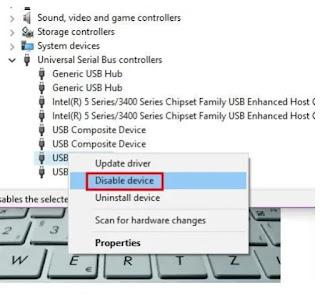


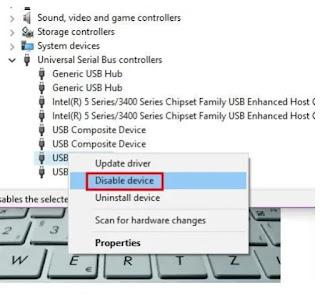
Comments
Post a Comment