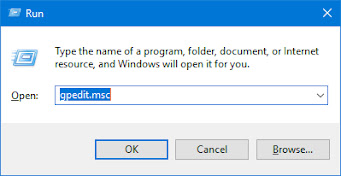How to find virus in windows
students blog Does Your Computer Have a Virus? Here’s How to Check What Are the Signs of a Virus? Poor performance, application crashes, and computer freezes can sometimes be a sign of a virus or another type of malware wreaking havoc. However, that’s not always the case: There are man y students blog Does Your Computer Have a Virus? Here’s How to Check January 11, 2023 What Are the Signs of a Virus? Poor performance, application crashes, and computer freezes can sometimes be a sign of a virus or another type of malware wreaking havoc. However, that’s not always the case: There are many other causes of problems that can slow down your PC. Likewise, just because your PC is running fine doesn’t mean it doesn’t have malware. The viruses of a decade ago were often pranks that ran wild and used a lot of system resources. Modern malware is more likely to lurk silently and covertly in the background, trying to evade detection so it can capture your credit card numbers and other persona